Guide for Successful Upgrade to iOS 4
iOS 4 (iPhone OS version 4) is available for iPhone 3G/3GS, and iPod Touch (2nd, 3rd gen.). It has a numerous nice new features, and we’d like to share a tip for upgrade.
We noticed that when upgraded to iOS 4, we were unable to create an icon or a category at first. It was because the program didn’t allow to select an image from Photo Library. Still OK with Camera Roll or images taken with the internal camera. Here is the fix. (This issue was nothing to do with Voice4u program itself. The same thing happened to other apps that uses Photo Library.)
1. Connect your iPhone or iPod Touch to your computer.

2. Launch iTunes program. When iTunes opens, select your iPhone / iPod Touch under Devices in the Source List on the left. Then, click “Photos” tab on the right.

3. Uncheck “Sync Photos from”.

4. Then, choose “Remove Photos” so that you can temporally delete photos from the device.

5. Click “Apply” button. Please wait until the sync is complete.

6. Now, check “Sync Photos from”.

7. Click the “Sync” button once again. And done!

Somehow the photos saved under iOS 3.x had to be removed and copied again. If you find a trouble with creating new icons or categories on the new iOS 4, please try this tip. Hope it’s helpful! 😛

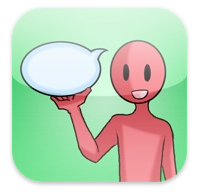


Comments are closed.