Basic Usage
How to use the Voice4u TTS
Basic Features

1. Text Box: Type sentences in this text box using the keyboard.
2. Speak Button (green): Tap this button to let the app read out loud. The language of the voice is automatically detected by the app.
3. Clear Button (blue): Tap this button to clear the text box.
4. Keyboard Button (red): Tap this button to show the keyboard (or tap the Text Box).
5. Share Button (yellow green): You can send texts via various ways: email, Facebook, Twitter and more. You can also print via wireless printers.
6. Camera Button (yellow): You can have the app read texts that you photograph using the internal camera. The app can read in 30+ languages (not just English!).
Share
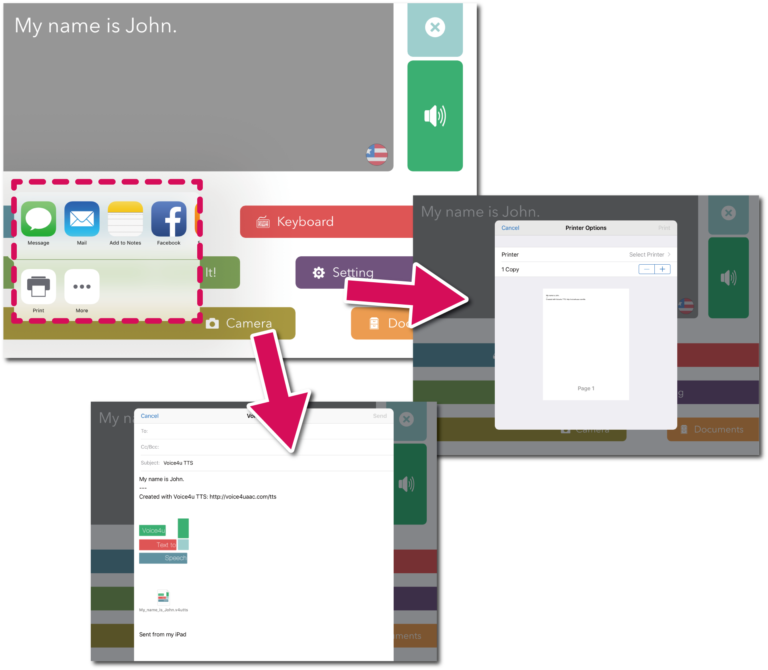
1. Voice4u TTS allows you to share your documents through email, Facebook, and Twitter. you may need to setup your social network accounts beforehand in order to use this function. Tap Share It!
2. Application icons will be shown at the bottom of the screen. Let us demonstrate how to send your document via email here. Tap Mail.
3. Email composure screen appears like below. The content of your document is copied to the body of email. Plus, the document is compressed and attached to your email (.v4utts extension). Select recipients’ email address and hit the Send button.
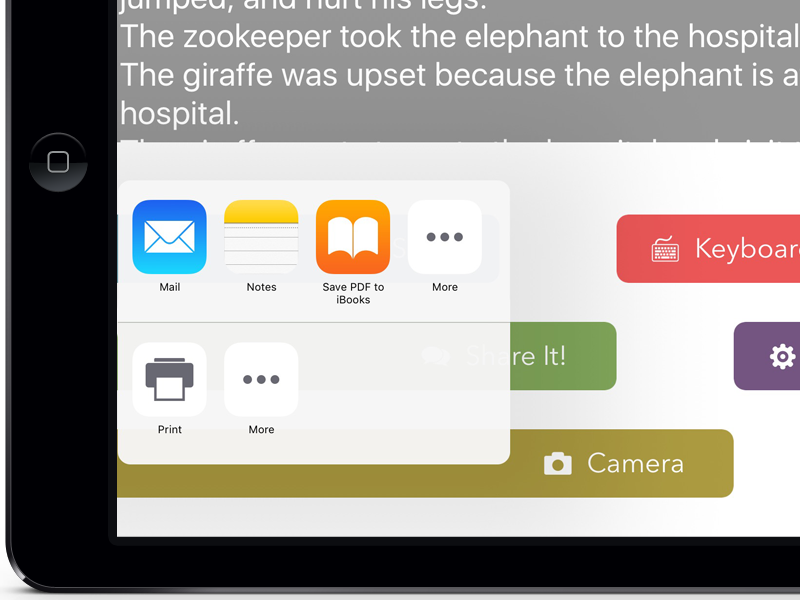
1. You can print your documents wirelessly. The printing feature works with AirPrint supported printers. For the list of AirPrint printers, check this page.
To use AirPrint supported printers, no additional setup is required for iPad and iPhone. Tap Print and then tap Select Printer.
2. AirPrint supported printers will show up. Select one to use.
3. Hit Print
Camera (Capture & Speak)
1. Tap the “Camera” button.





The Standard plan allows you to use the Capture & Speak for 10 times.
For Premium plan users, it is unlimited!
