How to Use Setting
Tap the Setting button (orange) at the right bottom corner of the screen. The setting screen should appear like below.

- Font Size: you can adjust the size of the text in the typing window.
- Highlight Text: if it’s ON, words are highlighted as spoken.
- Pitch of Voice: you can lower or higher the pitch of voice.
- Speed of Voice: you can adjust the reading speed of voice.
- Keyboard: if the switch is ON, the software keyboard remains on the screen immediately after tapping the speak button.
- Speak/Clear buttons: if the switch is ON, the speak button (green) is placed below the clear button (light blue).
- Language detection: if the switch is ON, the app select a language of words you type / photograph.
- Gender of voice: you can select a voice with the preferred gender.
- Language of Voice: you can change the language of voice. Default language is chosen based on the language setting of your iPad.
- Enable Dictation: you can switch ON/OFF of the dictation function.
In order to change the language of voice, tap Language of Voice.
Here is the list of available languages:
Arabic, Czech, Danish, German, Greek, English (Australia, United Kingdom, Ireland, United States, South Africa), Spanish (Spain, Mexico), Finnish, French (Canada, France), Hindi, Hungarian, Indonesian, Italian, Japanese, Korean, Dutch (Belgium, Netherlands), Norwegian, Polish, Portuguese (Brazil, Portugal), Romanian, Russian, Slovak, Swedish, Thai, Turkish, Chinese (China, Hong Kong, Taiwan).
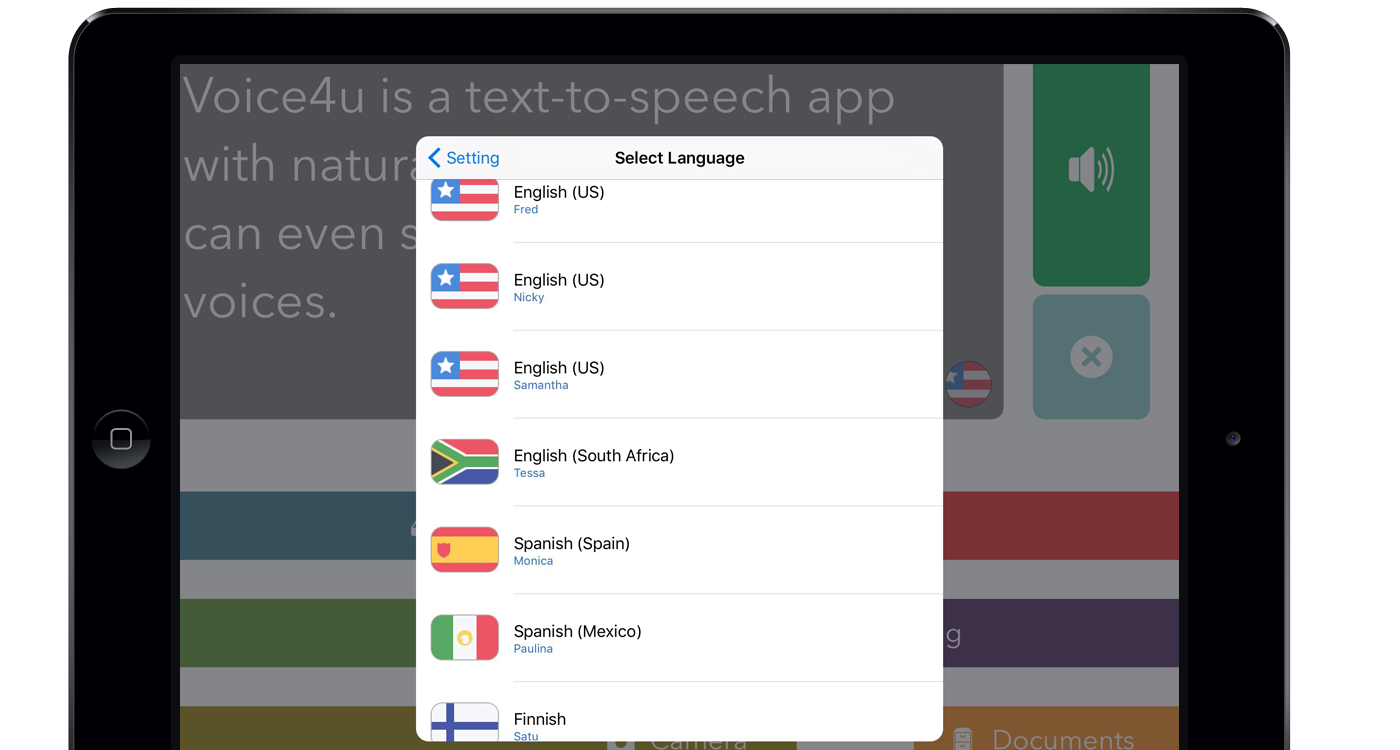
Managing Users
Voice4u TTS can save documents for up to five (5) different users. Plus, it saves application settings (such as language of voice, speed of voice) for each user. To add or edit users,
-
- tap Manage Users on the Setting window.
- To add a new user, tap Add New User. Type a user name in a box, and then tap Save.
- To edit an existing user or switching the current user, select a user that you want to edit (or switch to).
To change the user’s name, edit it and tap Update.
To switch the current user, tap Switch User.
If you wish to delete the user, tap Delete User.
