Hello from the Voice4u team!
We’ve been explaining how to use and set up an external switch for Voice4u.
*We’ll be introducing a bluetooth switch that works with the iPad/iPhone in the example.
1. Voice4u AAC
(1) When you start up the app, the categories will get highlighted in order. Please choose the category you want by waiting for the category of your choice to be highlighted and tap the switch. A menu will appear, prompting you to “Tap” and you can click on the switch once more to make your choice.
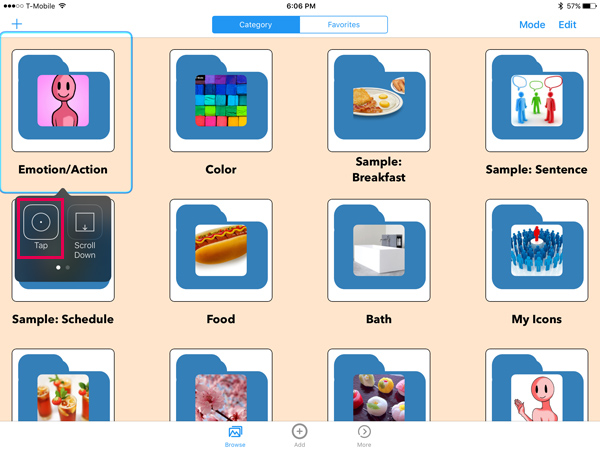
(2) In the same process as (1), choose and icon and click “Tap”. If full screen mode is turned off, the sound effect will play here.

(3) If the full screen mode is on, select the icon again and click “Tap” to play the sound effect.
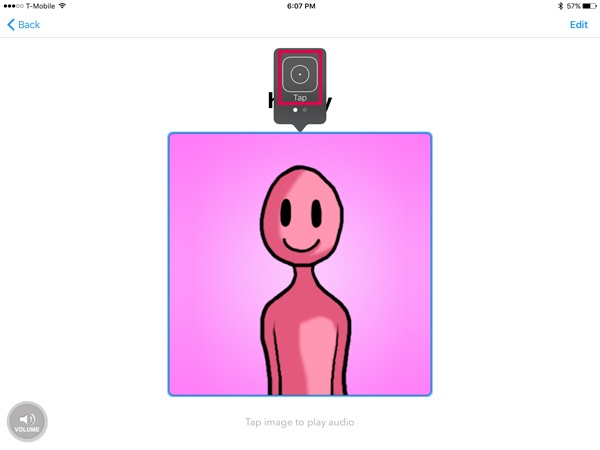
*If you click “Scroll” on the menu, you will be able to scroll through the screen.
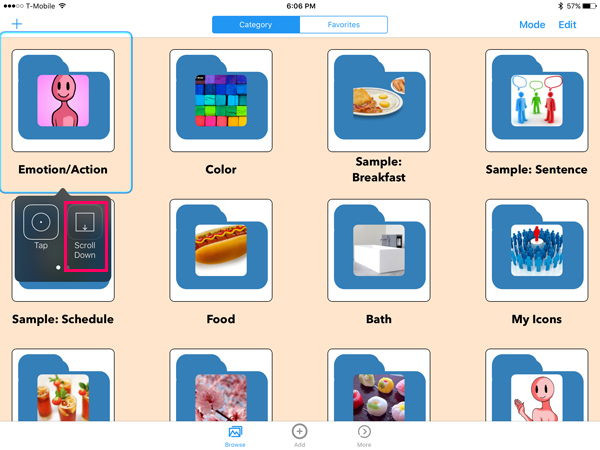
2. Voice4u TTS
(1) The separate keys of the keyboard will be highlighted in order.
Click when the key that you want to type is highlighted and you will be able to type in the specific letter.
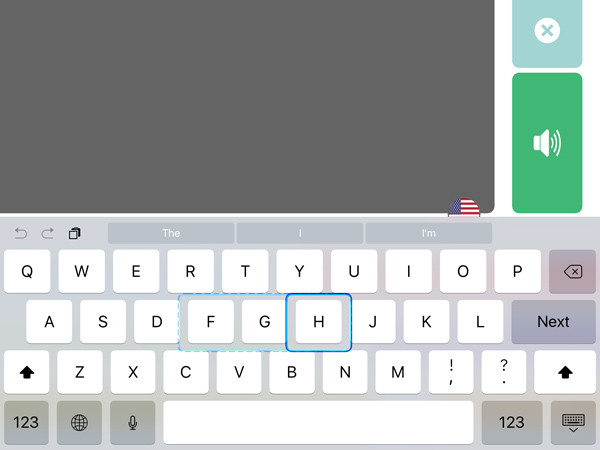
(2) Select the speaker button and click on “Tap” from the menu to hear the sound effect.
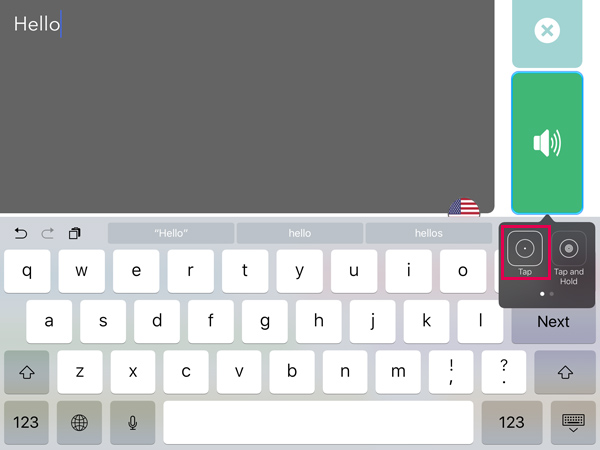
How’d it go? Voice4u is a lot easier to use with a switch when you have icons that you use more often near the top of the list.
Try it out!
To arrange icons (Voice4u Support Desk)
–Voice4u Team

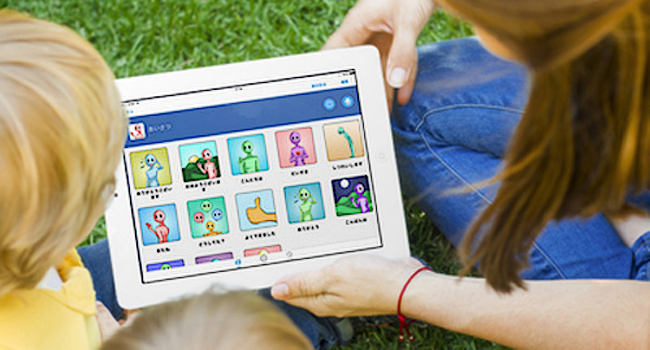

![[Update] The Universal Clipboard is now Enabled on the Voice4u TTS 📝](https://voice4uaac.com/wp-content/uploads/2018/12/voice4u-tts-universal-clipboard-mac.jpg)
![[Update] Voice4u AAC for iOS v3.9: more image option](https://voice4uaac.com/wp-content/uploads/2018/07/v4u-aac-android-en-cover-1-1280x720.png)
0 Comments