Hello from the Voice4u team.
The Universal Clipboard has been enabled on the Voice4u TTS!
The Universal Clipboard is an ability where you can copy and paste over multiple devices, like your iPhone, Mac, or your iPad. For example, before the universal clipboard was introduced, if you wanted to open a webpage from your iPhone on your Mac, you had to type in the URL or send yourself a link to the site via email.
But now, if you use the universal clipboard, you can copy a URL on your iPhone and you can paste it directly in your Mac.
Voice4u TTS has made a button made just for using the universal clipboard just to make it easier and more accessible to use.
You can copy all the text in the text area with just one tap of a button, and then you can share it across your devices through the copy and paste ability.
*To be able to enable the universal clipboard across your devices, you must have the specifications below:
- Your iOS must be past 10 and your macOS must have Sierra or anything newer installed.
- All devices must be logged in with the same Apple ID.
- All devices must have Handoff turned on.
- All devices must have Bluetooth turned on.
Please take a look here for more detail. (Apple Support Page)
To use the universal clipboard on Voice4u TTS, follow the steps below:
(1) Open Settings
(2) Turn on “Use Clipboard”
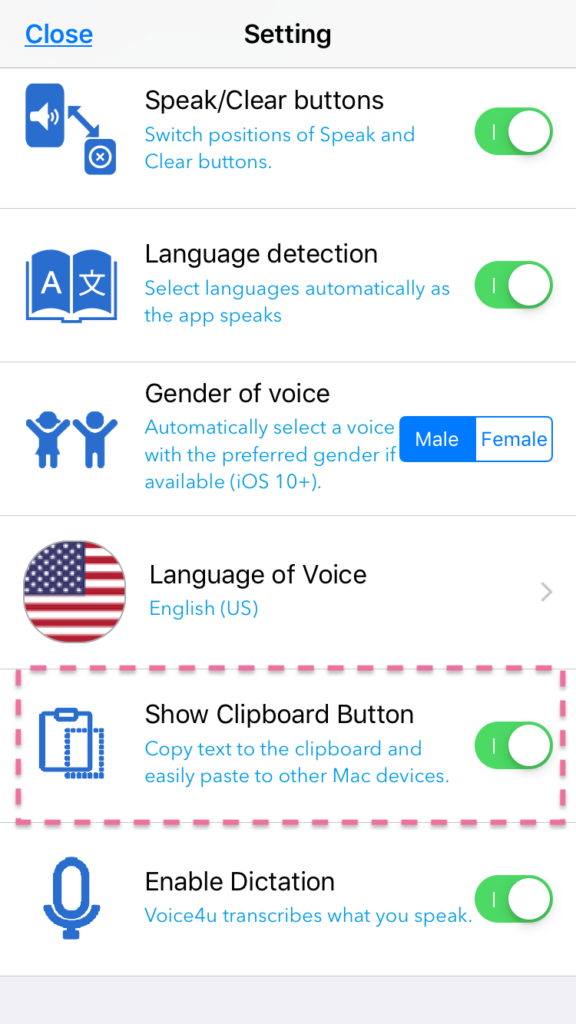
(3) Tap on the clipboard button.
The text in the text area will be copied.
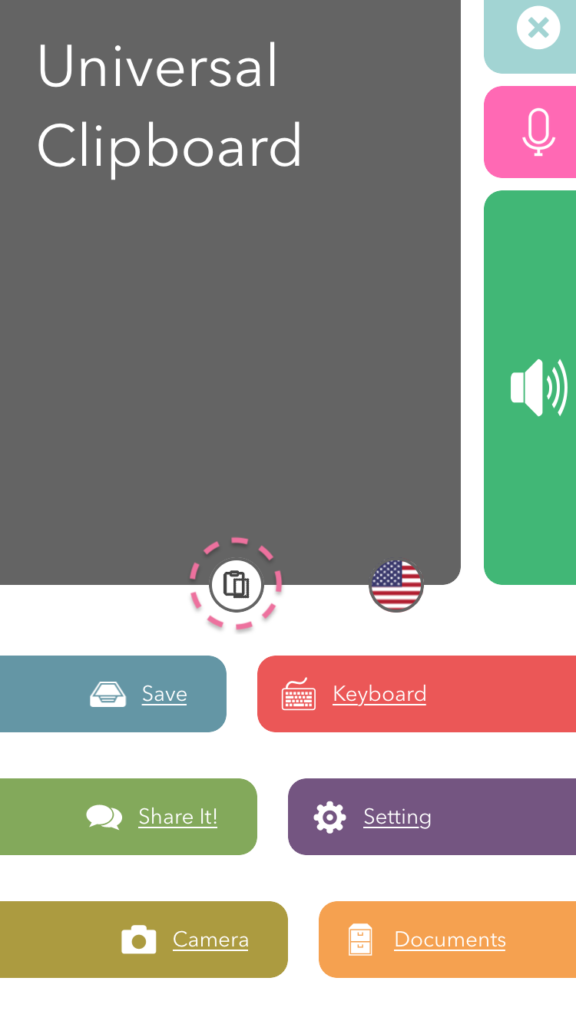
(4) Paste on your Mac. The text above will be pasted.
You can use this feature with any applications such as Safari, Chrome, Word, Excel, with Voice4u TTS, it is super helpful once you connect it with the camera system.
By taking a picture of text on paper, you can read the text on the app, then use the universal clipboard and copy and paste it from your phone to your Mac.
Try it out!
— Voice4u team

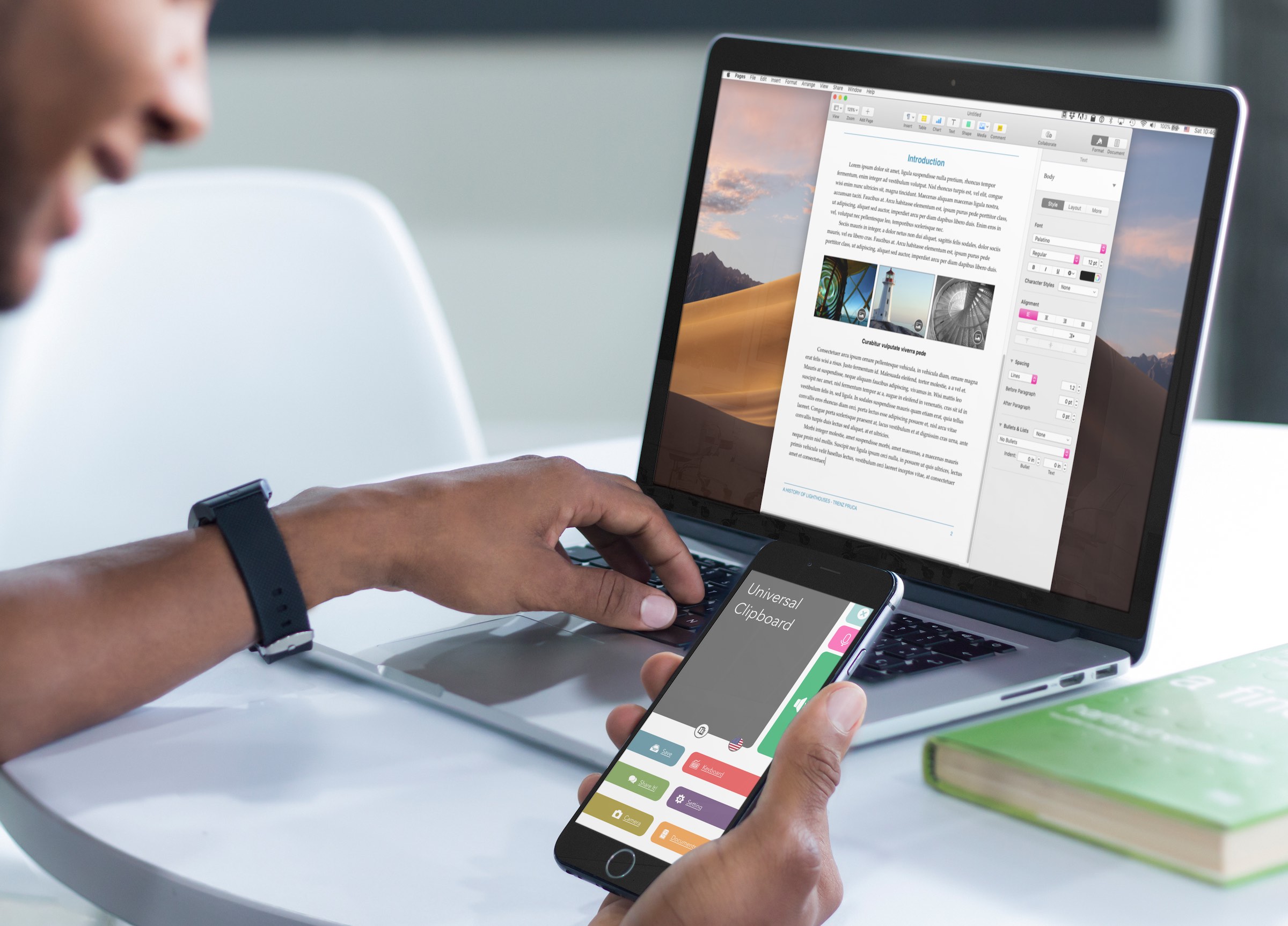

![[Update] Voice4u AAC for iOS v3.9: more image option](https://voice4uaac.com/wp-content/uploads/2018/07/v4u-aac-android-en-cover-1-1280x720.png)

0 Comments