Hello from the Voice4u team!
Continuing off of last time, we would like to introduce how to use an external switch to use Voice4u. This section will be focused on general how-to-dos of the switch.
*We’ll be introducing a bluetooth switch that works with the iPad/iPhone in the example.
1. Basic Usage
When the switch control is turned on, the items will get highlighted in order. Click on your switch when the item you want to tap on is highlighted. WHen you click, a menu will appear. Choose the action you want to do and click again.
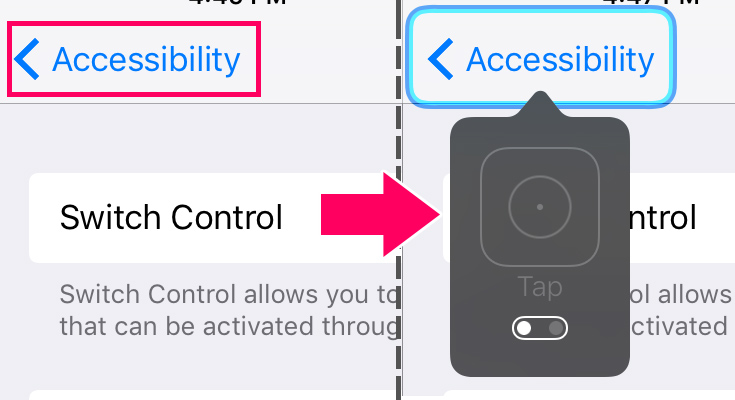
2. Examples
Once you have turned on the switch control, return back to the home screen and we’ll introduce how to get the app up and running.
(1) Click anywhere once and have the menu appear. Click on the slide button and have the other menu appear.
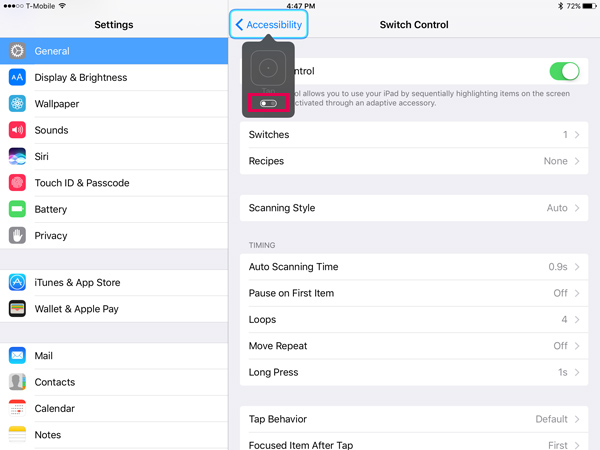
(2) Click on “Home”.
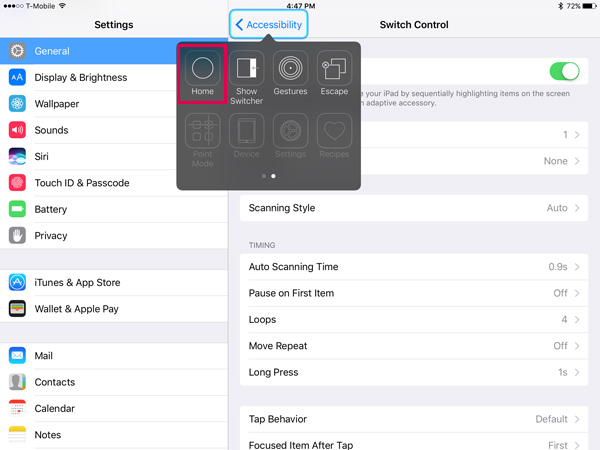
(3) You have now returned to the home screen. Click on the app’s icon.
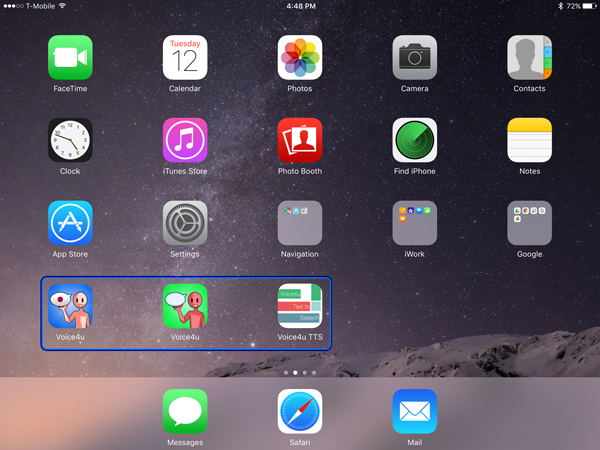
(4) Click on “Tap” to get the app to start up.
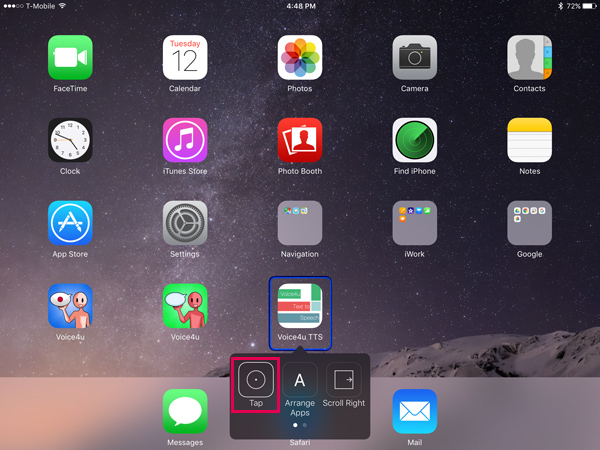
It may take some time to get used to, but once you get the hang of it, you can freely use your iPhone and iPad. We’ll talk about how to use the Voice4u with an external switch. See you then!
–Voice4u Team

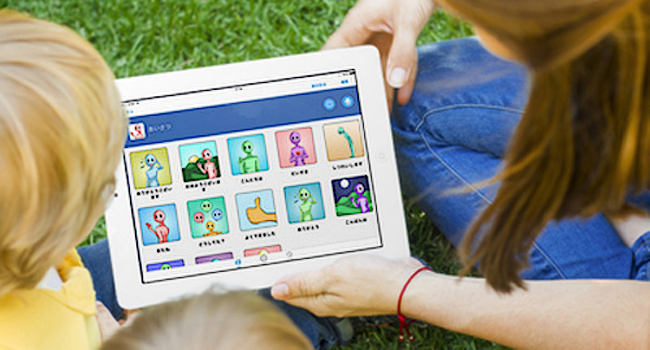

![[Update] The Universal Clipboard is now Enabled on the Voice4u TTS 📝](https://voice4uaac.com/wp-content/uploads/2018/12/voice4u-tts-universal-clipboard-mac.jpg)
![[Update] Voice4u AAC for iOS v3.9: more image option](https://voice4uaac.com/wp-content/uploads/2018/07/v4u-aac-android-en-cover-1-1280x720.png)
0 Comments