New version 1.2.8 of Voice4u for iOS (iPhone/iPad/iPod touch) is out now!
At last the preference of the application can be controlled through the “Settings” app of the iOS. To do so, 1) tap “Settings”, 2) scroll down the screen (almost) all the way down, 3) find “Voice4u” and tap it. You can also control the preference from the application itself.

What Else Is Going On?
We are working on the new version of Voice4u, version-2. It finally takes advantage of the rich real estate of iPad and comes with a lot of new nice features: (1) multiple icons on a single screen, (2) re-ordering icons by gesture (without manipulating the title of an icon), (3) hide icons instead of permanently deleting them, (4) ability to crop the image when adding a new icon, (5) selecting images from Google Image Search, (6) support both horizontal and vertical screens, (7) favorite items, and lots more!
Here are some screenshots:
Technically, the new version (version-2.0) is “a Universal app”. A Universal app is essentially an iPhone app and an iPad app built as a single app. If you already own Voice4u, you don’t have to repurchase the app to install onto the iPad. The new app automatically detects the type of device and select a system for you.
The new version will be coming soon…
How do I update?
As usual, update is absolutely FREE, including those who are in the free license program.
Using iTunes
- In order to update the applications, you will need to download the update to your computer, via iTunes, and then sync your iPhone to the computer so the updates are completed. Click on your Applications menu and, at the bottom, you will find the number of updates available. Click on that link and choose the updates you want to install.
- Plug your iPhone to your computer. Click on your iPhone name on the left hand menu of your iTunes and then choose the Applications tab.
- Under that menu, you can choose to update and install the applications by synchronizing the new applications between your computer with your iPhone.
Directly on your iPhone/iTouch/iPad
- Your iPhone/iTouch/iPad will also warn you when there are updates available by showing a number next to the Apps button on your iPhone dashboard. You can update your applications directly by following the steps on your iPhone/iTouch/iPad
- Click on the Apple Store Icon
- Click on the Updates tab on the bottom right corner of the screen
- Find Voice4u and tap it. Or, Simply tap the Update All button on the top right corner of the screen
- You have to log-in. Please type your iTunes password.
- After this your update would start automatically in a few minutes and done!
-the Voice4u team

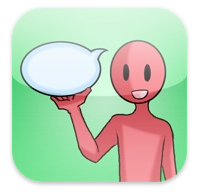

![[Update] The Universal Clipboard is now Enabled on the Voice4u TTS 📝](https://voice4uaac.com/wp-content/uploads/2018/12/voice4u-tts-universal-clipboard-mac.jpg)
![[Update] Voice4u AAC for iOS v3.9: more image option](https://voice4uaac.com/wp-content/uploads/2018/07/v4u-aac-android-en-cover-1-1280x720.png)
0 Comments