This tutorial explains how to hide the YouTube app on the iPhone, iPod touch and iPad.
This tip is out dated. Check out the new tip here: “How to hide or block YouTube from iPhone / iPad” https://voice4uaac.com/2016/07/how-to-hide-or-block-youtube-ios/
- Launch the Settings app.
- Scroll down the screen and tap General.
- Scroll down and tap Restrictions
- Tap Enable Restrictions. You will be asked to enter a 4-digit pass code.
- Enter 4-digit passcode twice.
- Slide off YouTube. Then tap the Home button of the device.
- Finally, the YouTube app is successfully hidden.
Tips
There are many options that you can control. In classroom, you may want to disable the ability of deleting apps by accident.
Also, it may be a good idea to restrict In-App Purchases particularly in a classroom. Requiring password immediately after downloading an app, music, or movie would be also helpful to avoid downloading unwanted items.

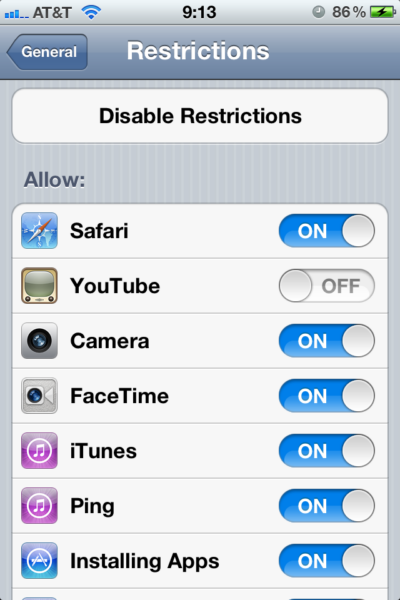

![[Update] The Universal Clipboard is now Enabled on the Voice4u TTS 📝](https://voice4uaac.com/wp-content/uploads/2018/12/voice4u-tts-universal-clipboard-mac.jpg)
![[Update] Voice4u AAC for iOS v3.9: more image option](https://voice4uaac.com/wp-content/uploads/2018/07/v4u-aac-android-en-cover-1-1280x720.png)
0 Comments