[Tip] How to hide or block YouTube from iPhone / iPad
Hello there,
Today, we’d like to share a tip for your iOS devices. We have been asked about how to hide or block access to YouTube. Since iOS 6, YouTube doesn’t come with iOS anymore though, we can still watch videos through Safari, Chrome, and etc. We will show you how to setup “Restrictions” on iOS.
1. Open the Setting app (the gray gear icon).
2. Tap “General”
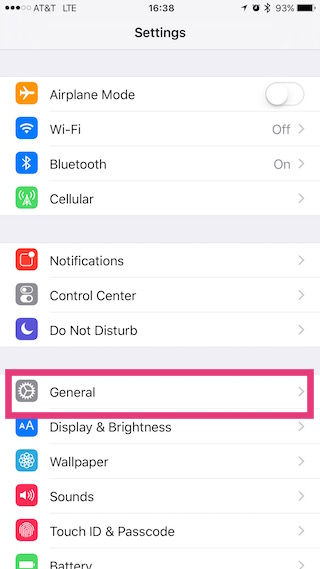
3. Scroll down and tap “Restrictions”
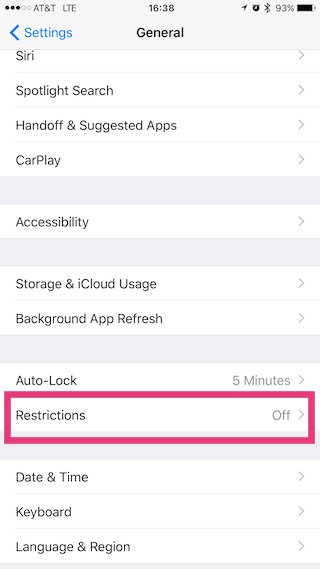
4. Tap “Enable Restrictions” if not enabled yet.
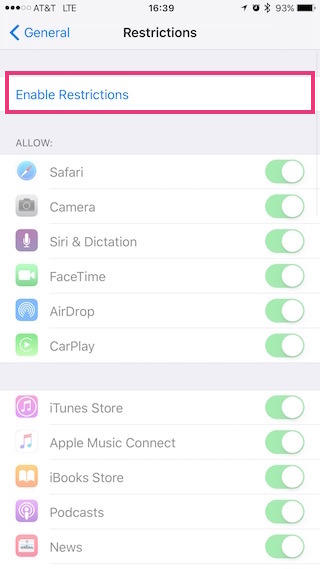
5. Then, type a secret 4-digit passcode twice.
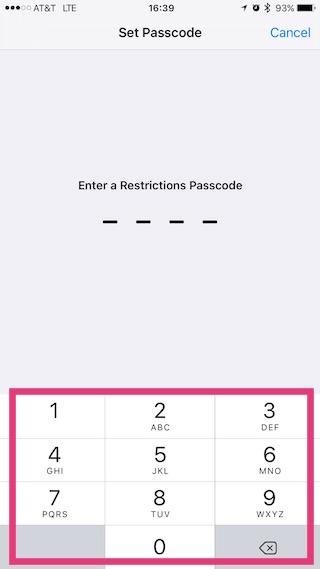
6. Scroll down and tap “Websites”
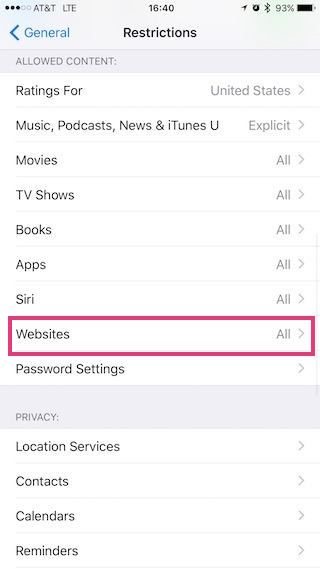
7. Tap “Limit Adult Content”.
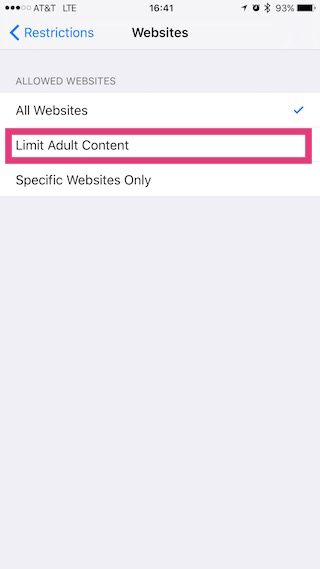
8. Tap “Add a Website” in the NEVER ALLOW section.
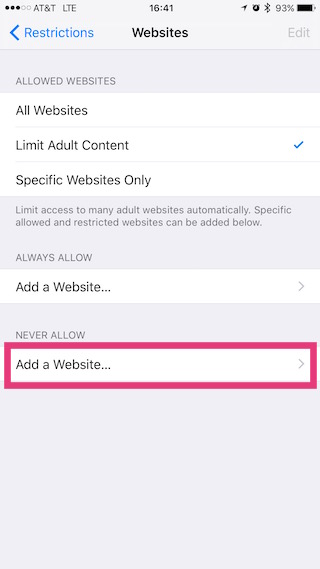
9. Type in “youtube.com”. Then tap “Done”.
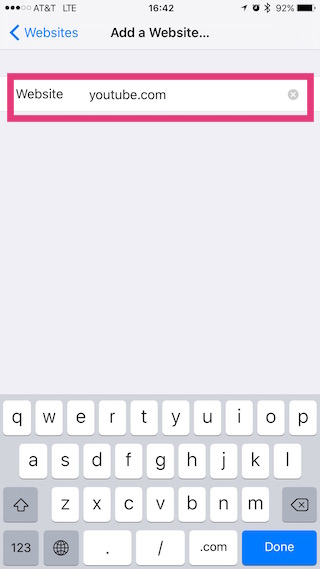
10. Tap “Add a Website” once more. Type in “m.youtube.com”. Then tap “Done”.
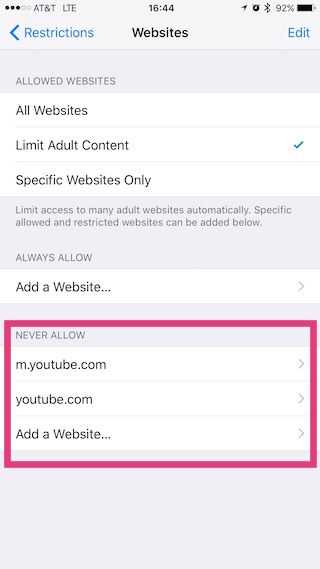
11. That’s it! Now your device cannot watch videos hosted on YouTube.
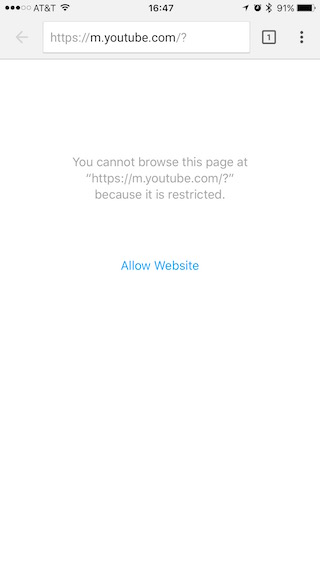
Hope this tip is helpful for you! If you have any questions, feel free to contact us anytime.
— Voice4u team




Comments are closed.