Hi everyone,
We have just released a new version of Voice4u iOS (version 2.3). It supports iPhone 5 and iOS 6. Also, we fixed a bug of using Google Image search for adding a new image.
*** The version 2.3 is AVAILABLE now! ***
Here is a highlight of the update:
- Support for iOS 6 and iPhone 5
- Bug fix: Image capture from online
- *Important* incompatible with older devices
1. Support for iOS 6 and iPhone 5
The new Voice4u supports iOS 6 and iPhone 5. Because iPhone 5 slightly larger screen than the previous iPhones, we stretched each screen vertically. You can see more icons on the screen without scrolling much.
2. Fixed the function of capturing image from online
Image capture from Google site stopped working on iPad. Thus, we decided to make the app to capture from Bing Image search. The screen was changed a bit. Tap “full size image” at the bottom of the screen before pinching and pressing the Save button.
3. *Important* We Finished Supporting These Devices
Due to the recent updates on iOS development tools provided by Apple, Inc. (Xcode), we are not able to support the following devices:
- iPhone (the very first model)
- iPhone 3G
- iPod touch, 2nd generation
If you have already installed the previous version of Voice4u onto these devices, you can still keep using it. However, no further update will be available. We are very sorry.
From now on Voice4u works on any iDevices running on iOS 4.3 or later. These are compatible:
- iPhone 3GS, iPhone 4, iPhone 4S, iPhone 5
- iPod touch 3rd, 4th and 5th generations
- iPad, iPad 2, iPad 3 (the new iPad)
If your device is till running on older version of iOS, please update it before downloading Voice4u. It’s all FREE. Here is how to do it: http://support.apple.com/kb/HT4623
How do I update Voice4u?
As usual, update is absolutely FREE, including those who are in the free license program.
Using iTunes
- In order to update the applications, you will need to download the update to your computer, via iTunes, and then sync your iPhone to the computer so the updates are completed. Click on your Applications menu and, at the bottom, you will find the number of updates available. Click on that link and choose the updates you want to install.
- Plug your iPhone to your computer. Click on your iPhone name on the left hand menu of your iTunes and then choose the Applications tab.
- Under that menu, you can choose to update and install the applications by synchronizing the new applications between your computer with your iPhone.
Directly on your iPhone/iTouch/iPad
- Your iPhone/iTouch/iPad will also warn you when there are updates available by showing a number next to the Apps button on your iPhone dashboard. You can update your applications directly by following the steps on your iPhone/iTouch/iPad
- Click on the Apple Store Icon
- Click on the Updates tab on the bottom right corner of the screen
- Find Voice4u and tap it. Or, Simply tap the Update All button on the top right corner of the screen
- You have to log-in. Please type your iTunes password.
- After this your update would start automatically in a few minutes and done!
– The Voice4u Team

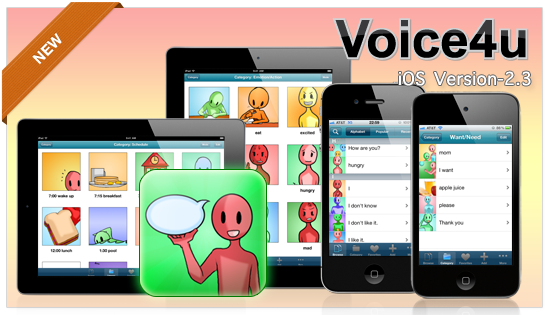

![[Update] The Universal Clipboard is now Enabled on the Voice4u TTS 📝](https://voice4uaac.com/wp-content/uploads/2018/12/voice4u-tts-universal-clipboard-mac.jpg)
![[Update] Voice4u AAC for iOS v3.9: more image option](https://voice4uaac.com/wp-content/uploads/2018/07/v4u-aac-android-en-cover-1-1280x720.png)
0 Comments