We released a new version of Voice4u for iPhone, iPad, and iPod touch.
This update brings a new design for iOS 7.
For more information about iOS 7 and its availability, check out here: http://www.apple.com/ios/whats-new/
Do you know? – Online Tutorials
Do you know all the functions of Voice4u?
We also recently updated most of tutorials with the latest screenshots & videos and optimized for Android, iPad and iPhone/iPod touch.
Check out our tutorials and videos! →
What else is going on now? – Voice4u Cloud
We are currently developing the Voice4u Cloud System, which enable us to share voices & pictures of Voice4u with more than one device, across iOS and Android OS. And of course with your friends!. For iOS devices, it is possible to copy a set of icons to multiple iOS devices [how to copy Voice4u data], but impossible to do from iOS to Android or vice versa. The Cloud System will make this happen. It will work as a solid backup system. So, no more hassles to changing devices, or changing operating systems.
Anything Else? – Voice4u TTS
We are almost ready to release a new product, Voice4u TTS. We will be able to share more details about the new Voice4u product family soon.
How do I update Voice4u?
As usual, update is absolutely FREE, including those who are in the free license program.
Using iTunes
- In order to update the applications, you will need to download the update to your computer, via iTunes, and then sync your iPhone to the computer so the updates are completed. Click on your Applications menu and, at the bottom, you will find the number of updates available. Click on that link and choose the updates you want to install.
- Plug your iPhone to your computer. Click on your iPhone name on the left hand menu of your iTunes and then choose the Applications tab.
- Under that menu, you can choose to update and install the applications by synchronizing the new applications between your computer with your iPhone.
Directly on your iPhone/iTouch/iPad
- Your iPhone/iTouch/iPad will also warn you when there are updates available by showing a number next to the Apps button on your iPhone dashboard. You can update your applications directly by following the steps on your iPhone/iTouch/iPad
- Click on the Apple Store Icon
- Click on the Updates tab on the bottom right corner of the screen
- Find Voice4u and tap it. Or, Simply tap the Update All button on the top right corner of the screen
- You have to log-in. Please type your iTunes password.
- After this your update would start automatically in a few minutes and done!
Voice4u is available at
You can find more information about Voice4u here: https://voice4uaac.com/apps/.
–The Voice4u Team

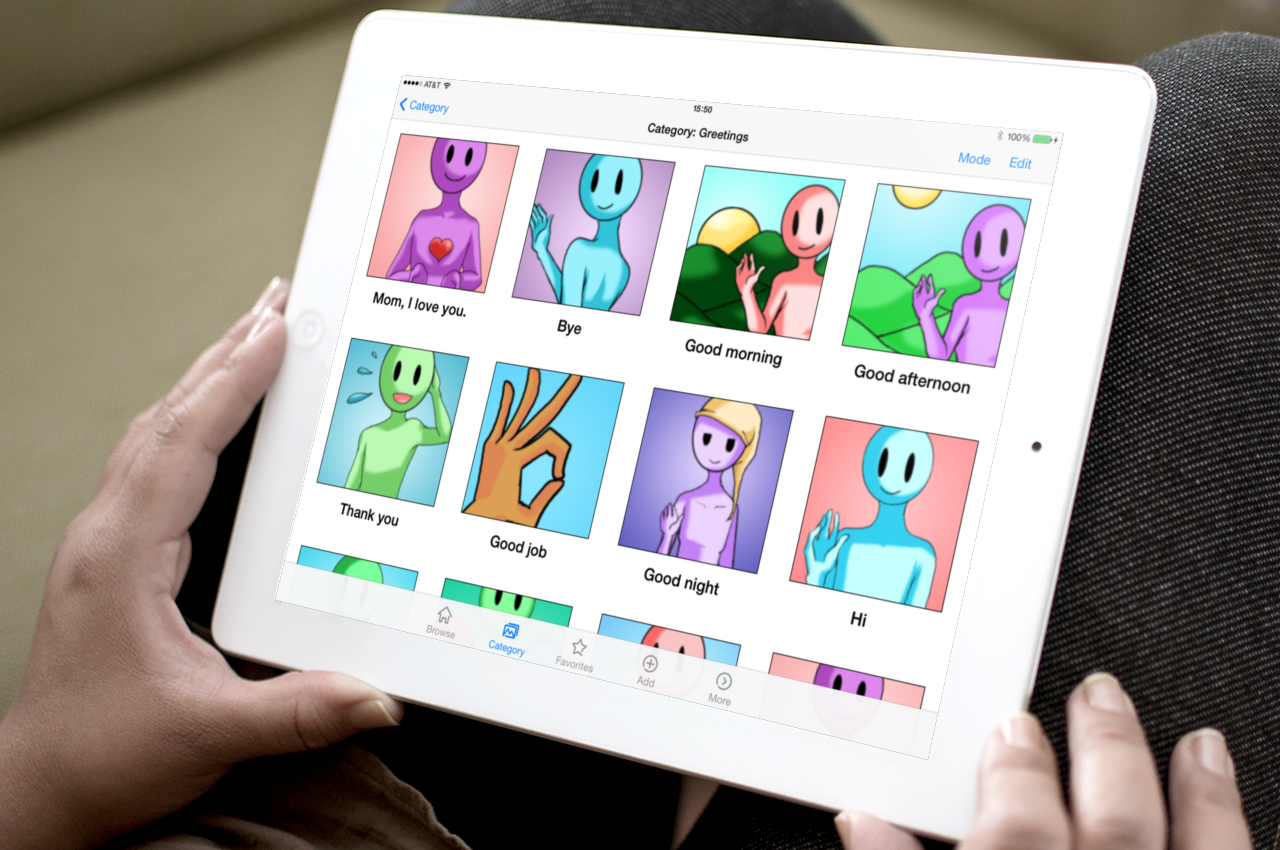

![[Update] The Universal Clipboard is now Enabled on the Voice4u TTS 📝](https://voice4uaac.com/wp-content/uploads/2018/12/voice4u-tts-universal-clipboard-mac.jpg)
![[Update] Voice4u AAC for iOS v3.9: more image option](https://voice4uaac.com/wp-content/uploads/2018/07/v4u-aac-android-en-cover-1-1280x720.png)
0 Comments