Hello from the Voice4u team!
We’d like to introduce to you how to use an external switch on Voice4u.
The external switch is a helpful tool for those who have trouble with touching and swiping on smartphones and tablets.
*We’ll be introducing a bluetooth switch that works with the iPad/iPhone in the example.
1. What to prepare
-An iPhone/iPad or any smart device
-Bluetooth Switch Interface (BSI)
-A bluetooth compatible switch button

2. How to set up an external switch
(1) Tap on “Settings”
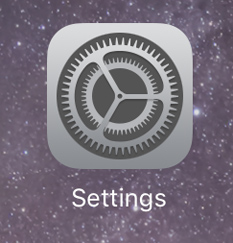
(2) Turn on “Bluetooth”
Hold on the BSI power button until the LED light begins to blink on and off, and the device will automatically begin pairing with the BSI button. Choose the BSI button from the list of items paired with your smart device.
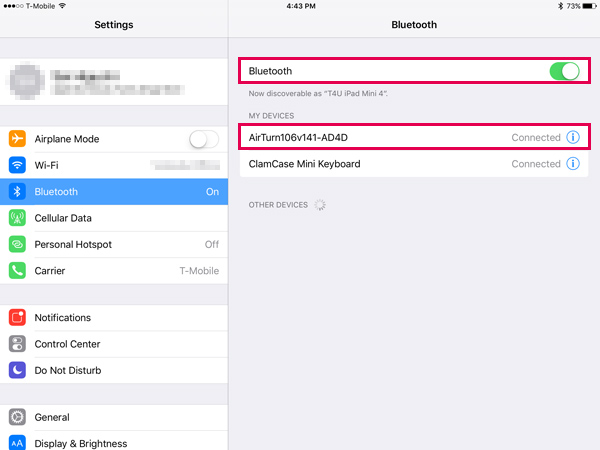
(3) Tap on “General” > “Accessibility”

(4) Tap on “Switch Control”
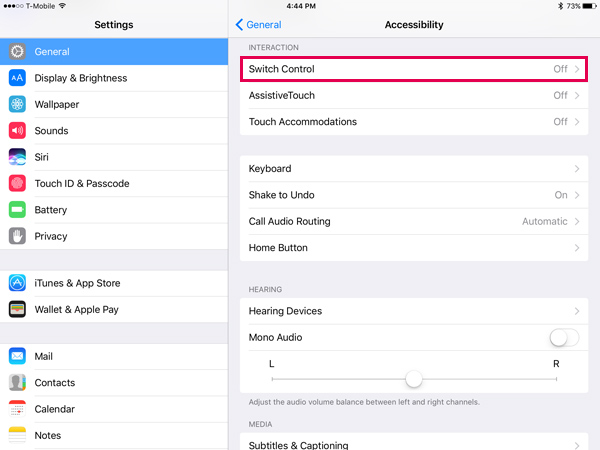
(5) Tap on “Switches”
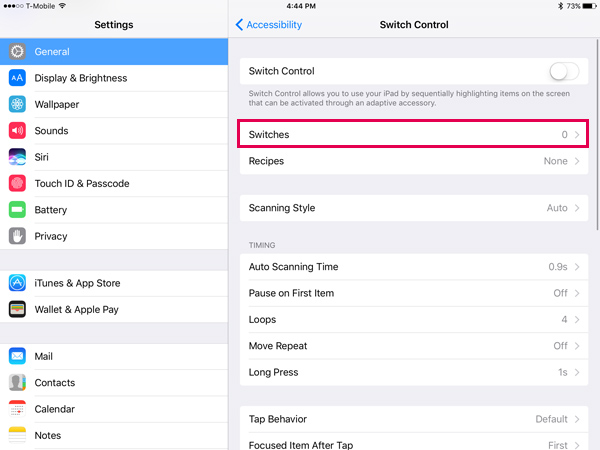
(6) Tap on “Add New Switch…”
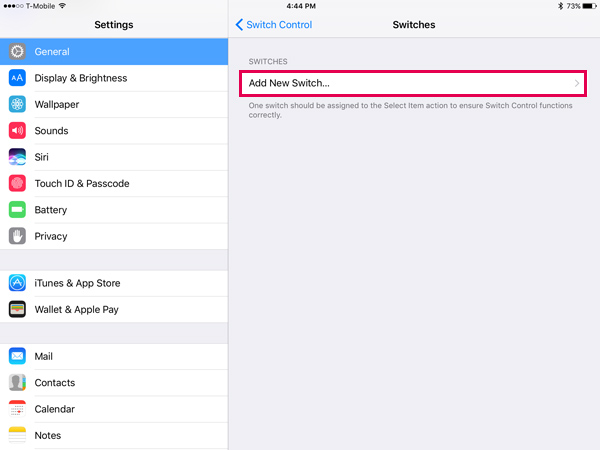
(7) Tap on “External”
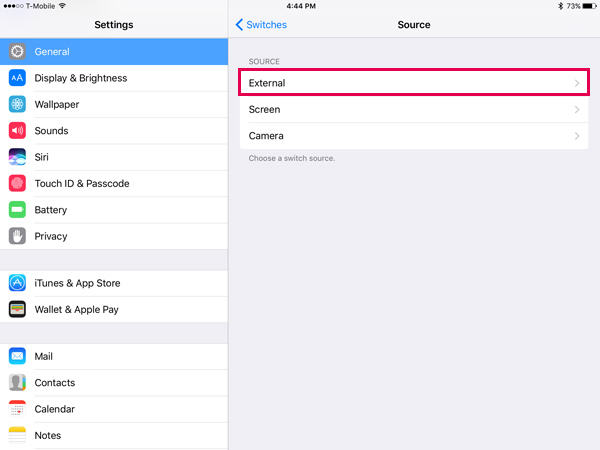
(8) You will get a message saying “Activate your external switch…”. Push the switch button once to activate it.
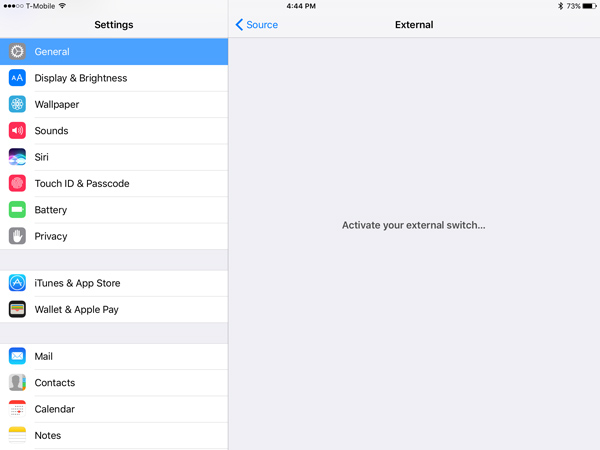
(9) Give your switch a name.
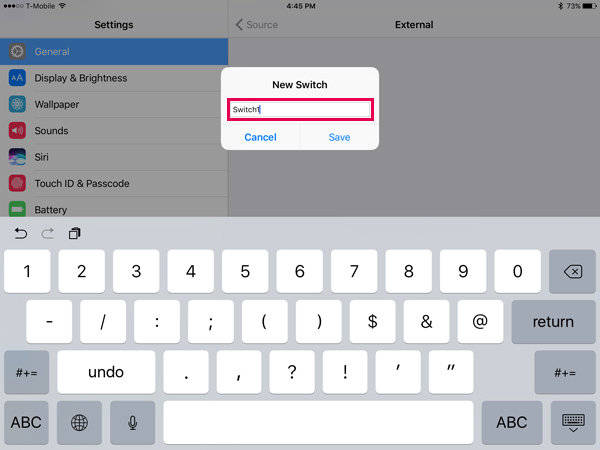
(10) Tap on “Action” > “Scanner” > “Select Items”
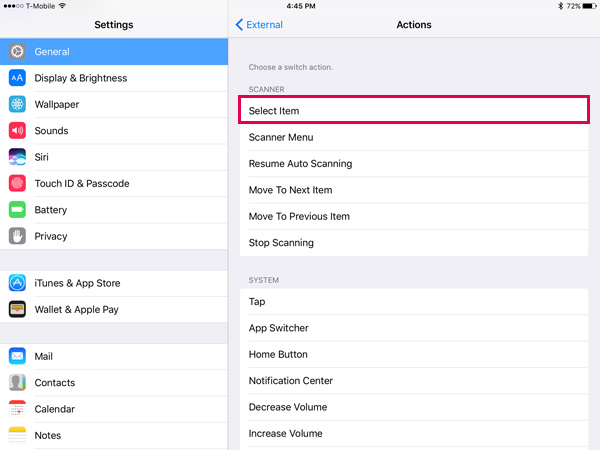
(11) Turn on “Switch Control”. Your switch should be ready to go!
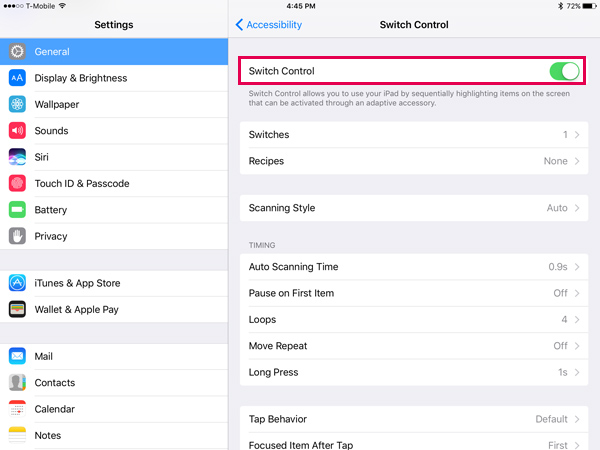
We’ll go over how to use the switch and how to use it with Voice4u next time!
Until then, have fun!
–Voice4u Team

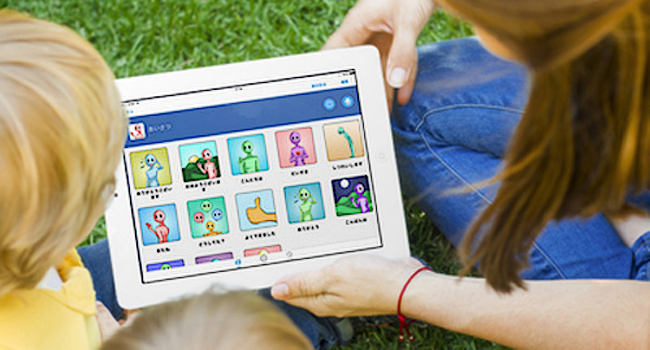

![[Update] The Universal Clipboard is now Enabled on the Voice4u TTS 📝](https://voice4uaac.com/wp-content/uploads/2018/12/voice4u-tts-universal-clipboard-mac.jpg)
![[Update] Voice4u AAC for iOS v3.9: more image option](https://voice4uaac.com/wp-content/uploads/2018/07/v4u-aac-android-en-cover-1-1280x720.png)
0 Comments