Hello from the Voice4u team.
We’d like to introduce the maginifier tool on the iPhone and iPad.
The magnifier tool is able to act like a magnifying glass and zoom in on what you want to look at. It’s different than the camera’s zoom tool as it can capture images without saving on your device (there is an option to save in the case you need it), and there are filters that can support those who need help with color vision.
Use the steps below to access the tool.
1. Set-Up
(1) Tap on “Settings”
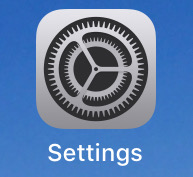
(2) Tap on “General”> “Accesibility”> “Magnifier”
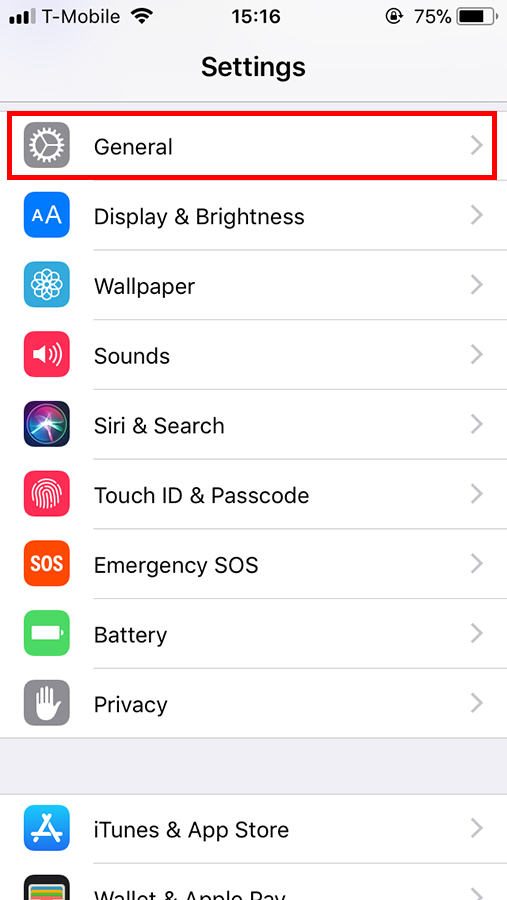
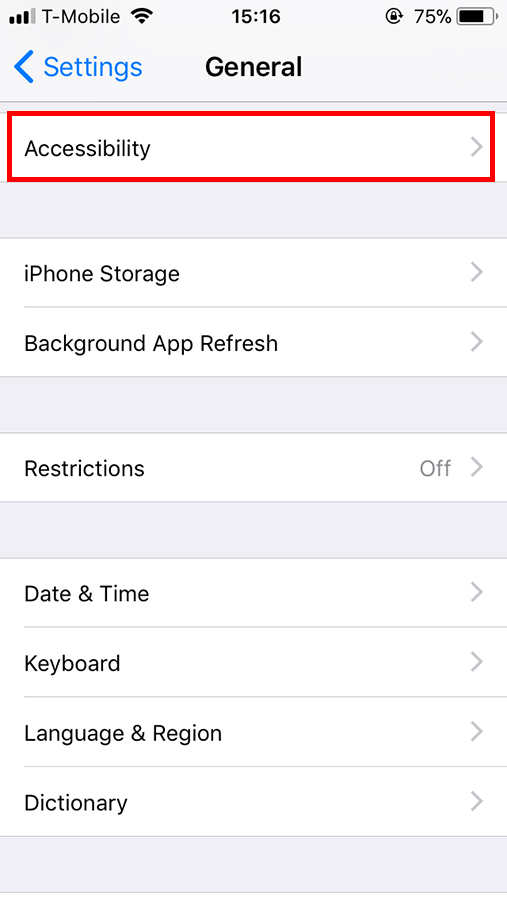
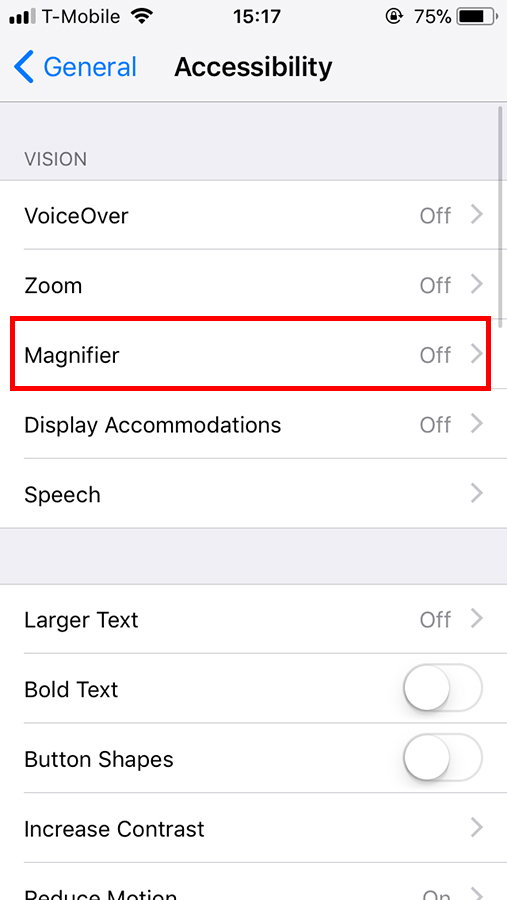
(3) Turn on the “Maginifier” tool
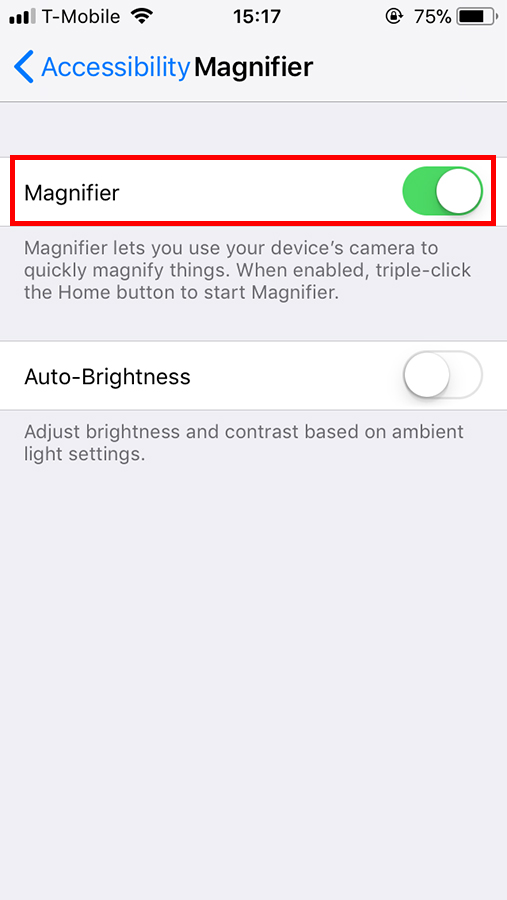
Now your device is ready to use the magnifier tool.
2. How to use
Let’s try zooming into the text in the dotted line.
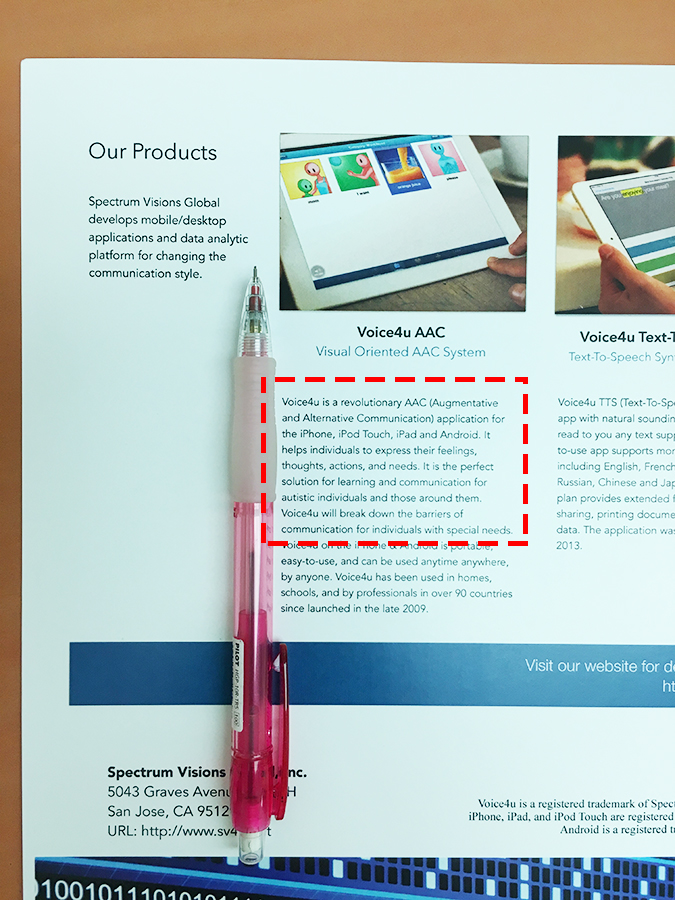
(1) Tap the home button 3 times. The magnifier will start up.
(2) By sliding, you can change how close or how far out you are.
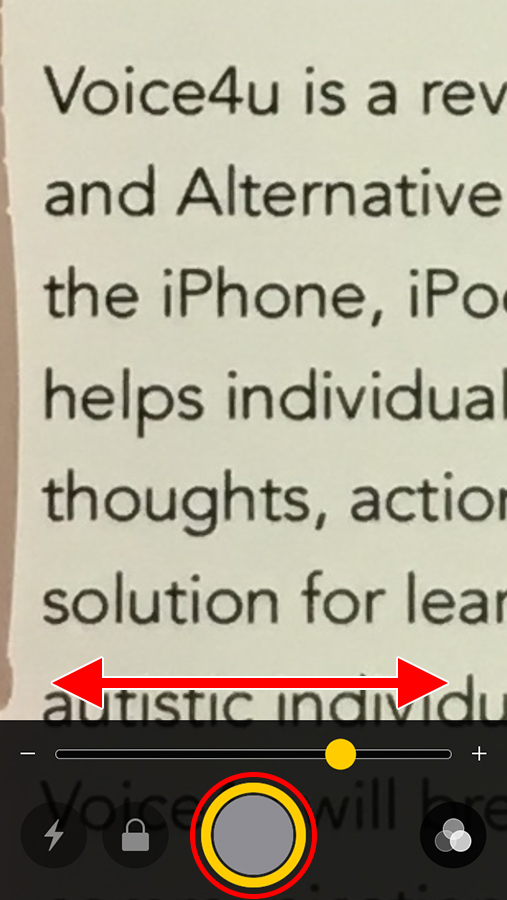
By pushing the shutter button in the middle, you can hold the image and zoom into the image on the screen.
*In the case you want to save the image you have, hold your finger on the screen and tap “Save Image” from the pop up menu.
(3) By tapping on the filter button, you can change through the color filters.
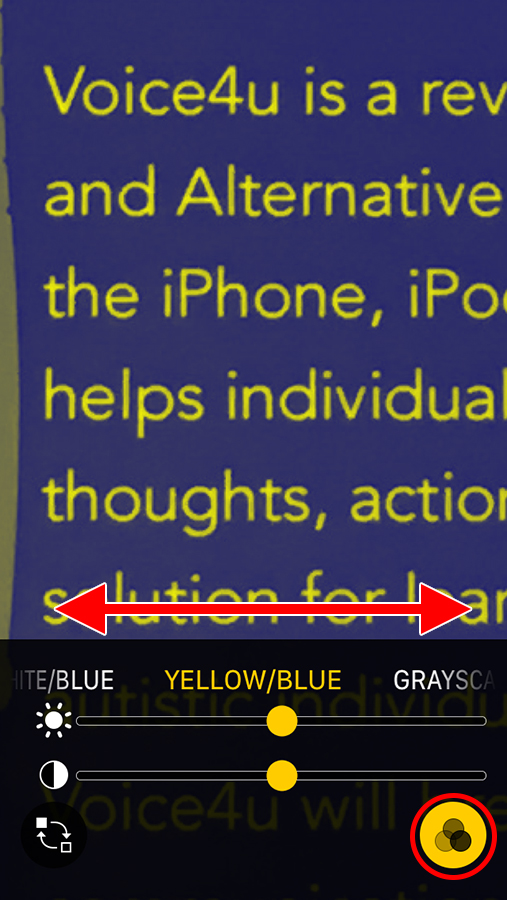
By sliding left or right, you can change through filters.
(4) When you want to shut down the Magnifier tool, tap on the home button.
How was that?
By keeping on the magnifier tool, you can use the tool anytime just by tapping on the home button 3 times. Hope you enjoy using it.
—Voice4u Team



![[Update] The Universal Clipboard is now Enabled on the Voice4u TTS 📝](https://voice4uaac.com/wp-content/uploads/2018/12/voice4u-tts-universal-clipboard-mac.jpg)
![[Update] Voice4u AAC for iOS v3.9: more image option](https://voice4uaac.com/wp-content/uploads/2018/07/v4u-aac-android-en-cover-1-1280x720.png)
0 Comments