A new version of Voice4u now supports NOOK HD(7-inch) and NOOK HD+(9-inch). Also updated some of “classic” icons.
Voice4u is available at
Here is a highlight of this update:
- Support for NOOK HD & NOOk HD+
- Updated icon graphics
1. Support for NOOK HD/HD+
First of all, we are very sorry for that the previous version of Voice4u did not work on NOOK HD & NOOK HD+. Because they are built on new platform, the app could not add/edit icons at all. We fixed all incompatibility problems, and the new version works on both NOOk HD (7-inch) and NOOK HD+ (9-inch) along with NOOK Tablet.
For more details about NOOK devices, visit Barnes & Noble store near you, or go online: NOOK HD (7-inch tablet) / NOOK HD+ (9-inch tablet).
2. New Graphics
We updated some of classic icons: “eat”, “thank you” and “I love you”.
Do you know? – Online Tutorials
Do you know all the functions of Voice4u?
We recently updated online tutorials with the latest screenshots & videos and optimized for Android, iPad and iPhone/iPod touch.
Check out our tutorials and videos! →
What else is going on now? – Voice4u Cloud
We are currently developing the Voice4u Cloud System, which enable us to share voices & pictures of Voice4u with more than one device, across iOS and Android OS. And of course with your friends!. For iOS devices, it is possible to copy a set of icons to multiple iOS devices [how to copy Voice4u data], but impossible to do from iOS to Android or vice versa. The Cloud System will make this happen. It will work as a solid backup system. So, no more hassles to changing devices, or changing operating systems.
How do I update?
It is straightforward. Please follow these steps (this is the standard way to update Android applications).
- Tap on the Notification menu at the top and drag it down.
- Find Voice4u. Just tap on that and you’ll be taken into the Android Market or Amazon App Store (depending on which store you purchased Voice4u) and be presented with a list of all installed programs that have an update.
- Tap on Voice4u to begin the update.
- Next, tap Update. The program will remind you it’s replacing the current version. Tap OK.
- Now you’ll be shown all the things the application has access to. Tap OK.
- New Voice4u will be installed and you’ll be up to date.
You can find more information about Voice4u here: https://voice4uaac.com/apps/overview.
-The Voice4u Team

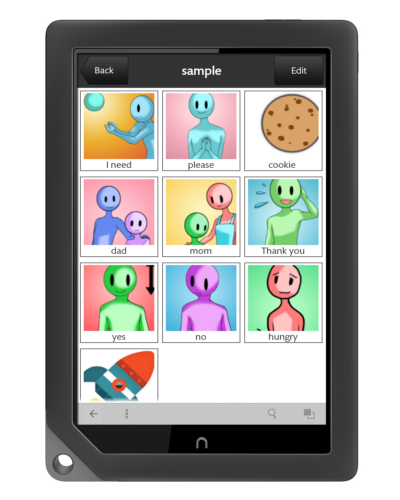

![[Update] The Universal Clipboard is now Enabled on the Voice4u TTS 📝](https://voice4uaac.com/wp-content/uploads/2018/12/voice4u-tts-universal-clipboard-mac.jpg)
![[Update] Voice4u AAC for iOS v3.9: more image option](https://voice4uaac.com/wp-content/uploads/2018/07/v4u-aac-android-en-cover-1-1280x720.png)
0 Comments