Finally, we made the Voice4u app Switch Accessible, or “Switch Friendly”. By using this new feature, you can communicate your thoughts through Voice4u without touching the iPad screen. For example, for those who have trouble with fine motor skills with their fingers, or those who can’t use their hands can just push the switch and use the application. It’s also possible to push the switch with your foot. Even if both arms and legs do not work, you can place the switch next to the head of the wheelchair and the use can tap the switch with their head.
We want as many people as possible that use Voice4u and enjoy communicating.
Check out the tutorial for how to set up your switch and iPad.
How to Use Voice4u with a Switch
To use the switch accessible feature, you must have a Bluetooth Switch Interface and a switch, or Bluetooth Super Switch. They are available at RJ Cooper & Associates as well as our website.
Do you know? – Online Tutorials
Do you know all the functions of Voice4u?
We also recently updated most of tutorials with the latest screenshots & videos and optimized for Android, iPad and iPhone/iPod touch.
How do I update Voice4u?
As usual, update is absolutely FREE, including those who are in the free license program.
Using iTunes
- In order to update the applications, you will need to download the update to your computer, via iTunes, and then sync your iPhone to the computer so the updates are completed. Click on your Applications menu and, at the bottom, you will find the number of updates available. Click on that link and choose the updates you want to install.
- Plug your iPhone to your computer. Click on your iPhone name on the left hand menu of your iTunes and then choose the Applications tab.
- Under that menu, you can choose to update and install the applications by synchronizing the new applications between your computer with your iPhone.
Directly on your iPhone/iTouch/iPad
- Your iPhone/iTouch/iPad will also warn you when there are updates available by showing a number next to the Apps button on your iPhone dashboard. You can update your applications directly by following the steps on your iPhone/iTouch/iPad
- Click on the Apple Store Icon
- Click on the Updates tab on the bottom right corner of the screen
- Find Voice4u and tap it. Or, Simply tap the Update All button on the top right corner of the screen
- You have to log-in. Please type your iTunes password.
- After this your update would start automatically in a few minutes and done!
–The Voice4u Team

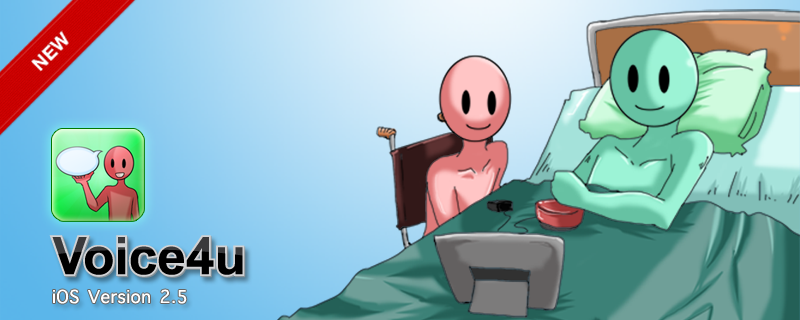

![[Update] The Universal Clipboard is now Enabled on the Voice4u TTS 📝](https://voice4uaac.com/wp-content/uploads/2018/12/voice4u-tts-universal-clipboard-mac.jpg)
![[Update] Voice4u AAC for iOS v3.9: more image option](https://voice4uaac.com/wp-content/uploads/2018/07/v4u-aac-android-en-cover-1-1280x720.png)
0 Comments