Development of Voice4u version-2.0 is getting into full swing here. Meanwhile we made a bug fix and added new features to Voice4u. We also validated it on the new iOS 5 and iPhone 4S. Go ahead and get the latest Voice4u now!
Grab Images Directly from Google Image Search
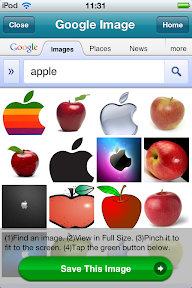
This one is big. When you create new icons (or categories), you have a new option for image source. You can grab images directly from Google Image Search. So, it won’t be necessary to sync with iTunes to create new icons. Just search for images that you need on Google Image and just grab them. You can do everything on your device and without switching applications.
To use this feature, check out our online manual and video tutorial:
Support Screen Rotation
The app gained the ability to respond the orientation of the device and support portrait and portrait up-side-down screen. Note that this feature is NOT ENABLED after updating / installing Voice4u.
Ability to Control the Add Tab
Similarly to the Edit Lock function that is already available, you can now lock/unlock the ability of adding new items. This feature is ENABLED immediately after installing Voice4u.
Above two features can be accessed through the Preference of the application (More > Preferences). Or, you can control from the “Setting” app of iOS.
Tested on iOS 5 and iPhone 4S
Version-1.2.9 was tested on devices with iOS 5 and also the latest iPhone 4S. The application still works on the most of iOS devices including first generation of iPhone and the second generation of iPod Touch (the first generation of iPod Touch is not compatible).

Bug Fix
Previous versions of Voice4u had a trouble with selecting images that have a low-resolution (say 200×200 pixels). Some folks may be familiar with this screen:
We finally fixed this problem and should be able to use small pictures for your icons.
So, there are the highlight of updates. Go ahead and try these new features now!
What Else Is Going On?
We are working on the new version of Voice4u, version-2. It finally takes advantage of the rich real estate of iPad and comes with a lot of new nice features: (1) multiple icons on a single screen, (2) re-ordering icons by gesture (without manipulating the title of an icon), (3) hide icons instead of permanently deleting them, (4) ability to crop the image when adding a new icon, (5) selecting images from Google Image Search, (6) support both horizontal and vertical screens, (7) favorite items, and lots more! The version-2 will be coming out in a month or so.
How do I update?
As usual, update is absolutely FREE, including those who are in the free license program.
Using iTunes
- In order to update the applications, you will need to download the update to your computer, via iTunes, and then sync your iPhone to the computer so the updates are completed. Click on your Applications menu and, at the bottom, you will find the number of updates available. Click on that link and choose the updates you want to install.
- Plug your iPhone to your computer. Click on your iPhone name on the left hand menu of your iTunes and then choose the Applications tab.
- Under that menu, you can choose to update and install the applications by synchronizing the new applications between your computer with your iPhone.
Directly on your iPhone/iTouch/iPad
- Your iPhone/iTouch/iPad will also warn you when there are updates available by showing a number next to the Apps button on your iPhone dashboard. You can update your applications directly by following the steps on your iPhone/iTouch/iPad
- Click on the Apple Store Icon
- Click on the Updates tab on the bottom right corner of the screen
- Find Voice4u and tap it. Or, Simply tap the Update All button on the top right corner of the screen
- You have to log-in. Please type your iTunes password.
- After this your update would start automatically in a few minutes and done!
– Voice4u Team

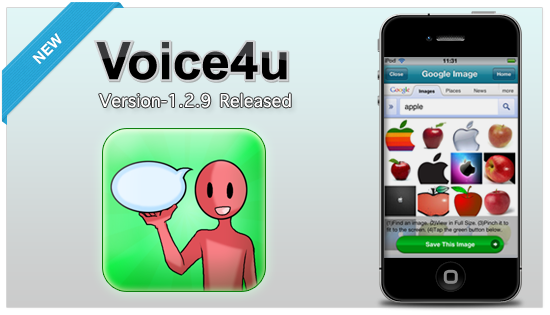

![[Update] The Universal Clipboard is now Enabled on the Voice4u TTS 📝](https://voice4uaac.com/wp-content/uploads/2018/12/voice4u-tts-universal-clipboard-mac.jpg)
![[Update] Voice4u AAC for iOS v3.9: more image option](https://voice4uaac.com/wp-content/uploads/2018/07/v4u-aac-android-en-cover-1-1280x720.png)
0 Comments