How to search for icons Voice4u
Do you know that you can search for specific icons on Voice4u? If you type in the name of the icon, Voice4u will search for it, but there is an even more convenient use for this search function.
In order to search for a specific icon, click on the magnifying glass in the upper left hand corner. Up until this point is not different than using the search function normally.

For example, you could use this function to give your child a hint as to what word you would like him or her to use. Let’s say you wanted your child to say “computer”. You would type in the letter “c” in the search box, and click search on the keyboard.

Once you click search, Voice4u will gather all icons that start with “c” (how convenient!). Instead of just searching for words starting with one specific letter, you can search combinations like “ch” as well. Please try it out!

By utilizing the search function in this way, you will be able to eliminate problems with your child becoming impatient. This method of search will always provide a list of icons, allowing parents and speech therapists to retain the attention of your child.
You will no longer have to deal with your child running off while you are looking for the correct card for the situation.
I hope that this method comes in handy!

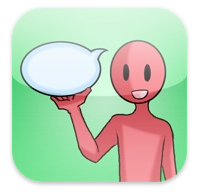


Comments are closed.