Voice4u Version-1.2.4 Update
Hi there!
The latest version of Voice4u (for iOS) is available for download. This is our first release in 2011.
(1) Edit Lock Switch
We added a Edit Lock switch to enable/disable controls on editing the icon library. The following diagram shows how to use the switch.

(2) Bug fix: we fixed a bug in the final step of adding an item.
(3) Saves an image to the Camera Roll (photo library) when creating an item.
We should have implemented this a long time ago, but somehow we’ve missed it. When you add an icon with the built-in camera, the image will be saved to the Camera roll of the photo library. This will be very convenient for duplicating an icon, or using the image with other iOS applications.
(4) New graphics
Last but not least, our creative director has made new graphics for the following icons:
- chair
- bye
- Can you help me?
- I need help
- Good afternoon
- Good morning
- Good night
- Hello
- Hi
- How are you?
- See you
- I don’t know
- Maybe
- No
- Sure
- Yes.
The Greeting category:

Good afternoon:

How are you?:

If you experience any issues, please let us know. We will fix them right away!
We also welcome any comments & suggestions about new features that you want for Voice4u.
How do I update?
As usual, update is absolutely FREE, including those who are in the free license program.
Using iTunes
- In order to update the applications, you will need to download the update to your computer, via iTunes, and then sync your iPhone to the computer so the updates are completed. Click on your Applications menu and, at the bottom, you will find the number of updates available. Click on that link and choose the updates you want to install.
- Plug your iPhone to your computer. Click on your iPhone name on the left hand menu of your iTunes and then choose the Applications tab.
- Under that menu, you can choose to update and install the applications by synchronizing the new applications between your computer with your iPhone.
Directly on your iPhone/iTouch/iPad
- Your iPhone/iTouch/iPad will also warn you when there are updates available by showing a number next to the Apps button on your iPhone dashboard. You can update your applications directly by following the steps on your iPhone/iTouch/iPad
- Click on the Apple Store Icon
- Click on the Updates tab on the bottom right corner of the screen
- Find Voice4u and tap it. Or, Simply tap the Update All button on the top right corner of the screen
- You have to log-in. Please type your iTunes password.
- After this your update would start automatically in a few minutes and done!

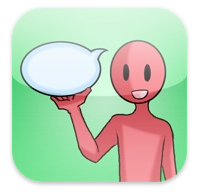


Comments are closed.